How To Create An Electronic Signature?
06 Nov 2024
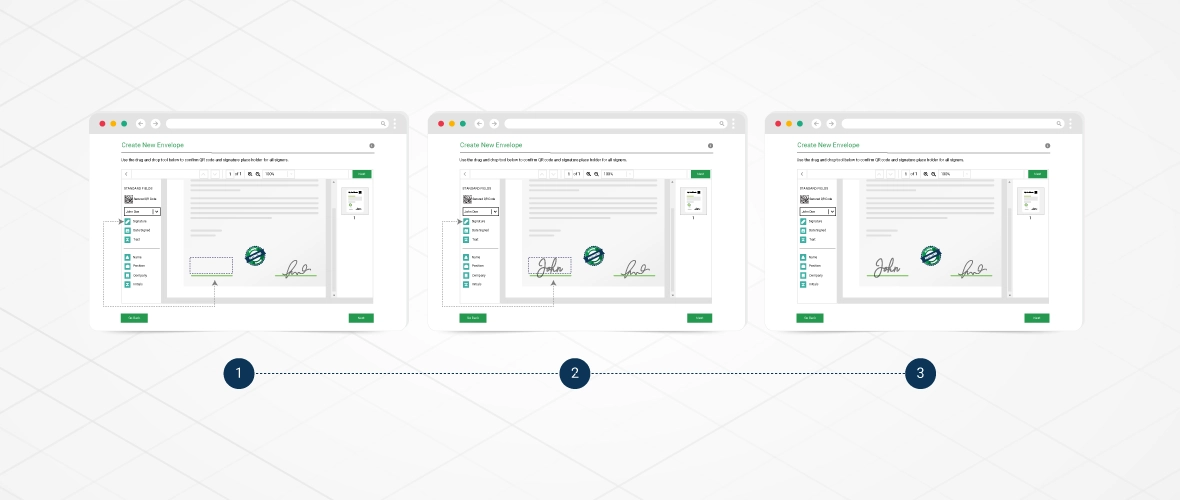
Around 66% of businesses would accept that employees want more digital alternatives in their workflows, and 63% of companies agree that customers also wish to improve digital options. The statistics make the data clear: it's now time to figure out how we can bring electronic signatures and implement them into your business processes for better productivity, document transparency, and improved time management.
So, in this blog, VeriDoc Sign presents you with several options for creating an electronic signature so employees and customers with any digital comfort level can use this alternative. VeriDoc Sign illustrates how to use everyday tools like MS Word and a sophisticated BPM platform like frevvo to sign documents electronically.
We can use three simple ways to sign a document from any device you want electronically:
Scan And Upload Your Signature: First, sign your name on a white paper sheet using deep ink. Then, take a picture of this signature with your phone. You can also scan it on your computer. Once you are done with the process, you can save it in a secure location.
Type Your Signature Using A Smartphone Or Computer: In case you are working with a word processor, you can take an alternate path too. You can type your signature first and then adjust fonts to give it a signature-like look.
Draw Your Signature Using Your Fingers On Your Device: For this step, first open any drawing program or app that you have on your computer, phone, or tablet. You can draw your signature with your finger, stylus, mouse, or stylus. To make sure it is safe, save it in any secure location.
Many people would agree that drawing their signature with a finger or mouse is one of the easiest ways to create their electronic signature. But, even if you do not, any of the above options can work well. The best choice for you would actually depend on your document device, software, or office setup.
How Can You Create An Electronic Signature Using Microsoft Word?
Say you need a signature in a Microsoft Word document, what would you do then? You can do that by following any of this three ways:
Scan And Insert Image Of Your Handwritten Signature: If you've created a snapshot of your handwritten signature with you as mentioned in the instructions above, then your work is half-done. You can quickly add your signature file at any appropriate point. If you want to avoid formatting issues, just right-click on your signature image, hover over "wrap text," and select "in line with the text." That's it!
Add A Signature Line: It depends on your needs eventually. You can choose to add a pre-formatted signature line from the "Insert" menu. This can be a placeholder for your signature until you can physically sign it or type it in later.
Use AutoText To Create Your Signature: You can use the existing tools of Word to create a great signature on your computer. You can do that by typing your name and then formatting it in a signature-style size or font. Highlighting your signature is the next step. To complete the process, click Insert, QuickParts, AutoText, and Save to AutoText Gallery.
While you create eSignatures easily, it is also important for you to verify them. What if you get a photoshopped signature? VeriDoc Sign can help you do that. VeriDoc Sign is the world's first blockchain-secure electronic signature solution that uses VeriDoc Global's patented verification technology and makes eSignature solutions more secure for you. So, why wait to get more productive? Sign up for a ten days free trial now.